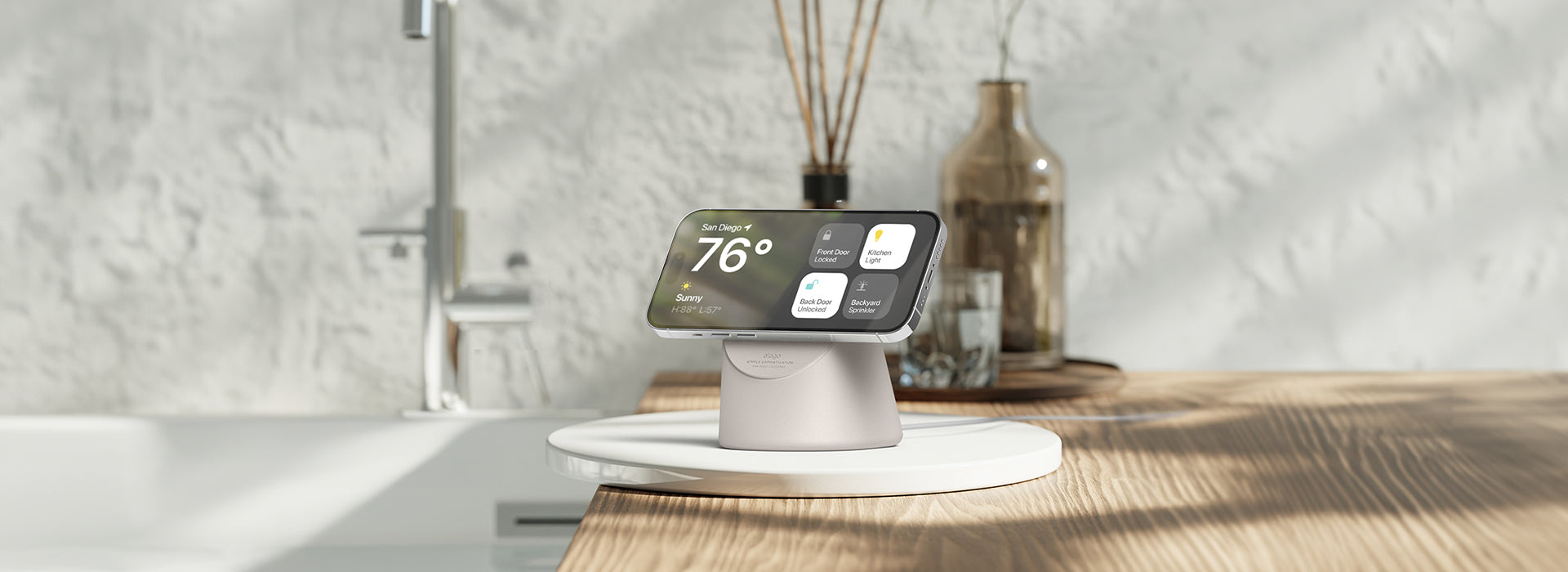Have you upgraded your iPhone or iOS, and unable to adjust to StandBy mode, asked yourself "How do I turn off StandBy mode on my iPhone?" Well look no further than this article!
What is StandBy Mode?
When charging and placed horizontally, your iPhone will now automatically display a series of customizable widgets like a time display. While a new aesthetic desk setup combined with one of our MagSafe charging stands is a popular reason to keep it enabled, it can also be annoying when it automatically turns on during a late-night plugged in scrolling session. To disable (or re-enable it) simply follow the instructions below.
Step 1. Open the "Settings" App
Step 2. Scroll Down or Search "StandBy"

Step 3. Toggle it Off

Now you can turn it on or off anytime! Looking for MagSafe StandBy Mode accessories or desk-setup inspiration? Check out our tech accessories here or this article.
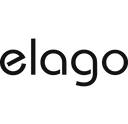

![Crossbody Phone Lanyard [2 Colors]](http://www.elago.com/cdn/shop/files/ELYD-CBODY-BK2.jpg?crop=center&height=1500&v=1714697475&width=1500)
![Crossbody Phone Lanyard [2 Colors]](http://www.elago.com/cdn/shop/files/ELYD-CBODY-ST2.jpg?crop=center&height=1500&v=1714697475&width=1500)

![elago Carabiner Strap [3 Colors]](http://www.elago.com/cdn/shop/files/61EJxX9fLHL.jpg?crop=center&height=1500&v=1694734155&width=1500)
![elago Carabiner Strap [3 Colors]](http://www.elago.com/cdn/shop/files/616wap9IWdL.jpg?crop=center&height=1500&v=1694734155&width=1500)

![3 in 1 Charging Hub [Type A]](http://www.elago.com/cdn/shop/files/376d75231b8ca4ba2cf7e10346b1b9a2.jpg?crop=center&height=500&v=1713550851&width=500)
![3 in 1 Charging Hub [Type A]](http://www.elago.com/cdn/shop/files/c3044817e769c99aa6f78fa236e15d02.jpg?crop=center&height=500&v=1713550851&width=500)
![3 in 1 Charging Hub [Type A]](http://www.elago.com/cdn/shop/files/d5a837c05171d287551fc11f95dae7be_6fa842d3-d11c-40c8-974c-230d5ee3e6dd.jpg?crop=center&height=500&v=1713550851&width=500)

![A2 Dust Guard [3 Colors]](http://www.elago.com/cdn/shop/files/AP2-GURAD-GD_Amazon_07d9122b-8554-4443-819d-0150e419eaed.jpg?crop=center&height=1240&v=1712166812&width=1240)
![A2 Dust Guard [3 Colors]](http://www.elago.com/cdn/shop/files/AP2-GURAD-RGD_Amazon_649d6152-4b0a-4004-bf00-ea6abdd2f9a3.jpg?crop=center&height=1240&v=1712166812&width=1240)

![Ear Hooks [Type A] [8 Colors]](http://www.elago.com/cdn/shop/files/APP-HOOKS-BK_Amazon_NEW_a165fa71-30e7-4182-a267-4f59f45350f3.jpg?crop=center&height=1240&v=1713389615&width=1240)
![Ear Hooks [Type A] [8 Colors]](http://www.elago.com/cdn/shop/products/APP-HOOKS-JIN_28Amazon_NEW_29.jpg?crop=center&height=1000&v=1715298349&width=1000)
![Ear Hooks [Type A] [8 Colors]](http://www.elago.com/cdn/shop/products/APP-HOOKS-MGR_28Amazon_NEW_29.jpg?crop=center&height=1000&v=1715298349&width=1000)
![Ear Hooks [Type A] [8 Colors]](http://www.elago.com/cdn/shop/products/APP-HOOKS-LPK_28Amazon_NEW_29.jpg?crop=center&height=1000&v=1715298349&width=1000)
![Ear Hooks [Type A] [8 Colors]](http://www.elago.com/cdn/shop/products/APP-HOOKS-LV_28Amazon_NEW_29.jpg?crop=center&height=1000&v=1715298349&width=1000)
![Ear Hooks [Type A] [8 Colors]](http://www.elago.com/cdn/shop/products/APP-HOOKS-RD_28Amazon_NEW_29.jpg?crop=center&height=1000&v=1715298349&width=1000)
![Ear Hooks [Type A] [8 Colors]](http://www.elago.com/cdn/shop/products/APP-HOOKS-LUBL_Amazon_NEW_2.jpg?crop=center&height=1240&v=1715298349&width=1240)

![Earbuds Cover [4 Colors]](http://www.elago.com/cdn/shop/products/APP2-BUDSBA-LV.jpg?crop=center&height=1500&v=1715974538&width=1500)
![Earbuds Cover [4 Colors]](http://www.elago.com/cdn/shop/products/APP2-BUDSBA-WH.jpg?crop=center&height=1500&v=1715974538&width=1500)
![Earbuds Cover [4 Colors]](http://www.elago.com/cdn/shop/products/APP2-BUDSBA-LUBL.jpg?crop=center&height=1500&v=1715974538&width=1500)

![Earbuds Cover Plus with Integrated Tips [6 Pairs] [4 Colors]](http://www.elago.com/cdn/shop/products/APP-BUDSBA-LUBL_Amazon.jpg?crop=center&height=1240&v=1715974562&width=1240)
![Earbuds Cover Plus with Integrated Tips [6 Pairs] [4 Colors]](http://www.elago.com/cdn/shop/products/APP-BUDSBA-WH_Amazon.jpg?crop=center&height=1240&v=1715974562&width=1240)
![Earbuds Cover Plus with Integrated Tips [6 Pairs] [4 Colors]](http://www.elago.com/cdn/shop/products/APP-BUDSBA-LV_Amazon.jpg?crop=center&height=1240&v=1715974562&width=1240)

![2 in 1 Charging Dock [4 Colors]](http://www.elago.com/cdn/shop/products/ST-PRODUO-CWH_Amazon.jpg?crop=center&height=1240&v=1713993399&width=1240)
![2 in 1 Charging Dock [4 Colors]](http://www.elago.com/cdn/shop/products/ST-PRODUO-LVG_28Amazon_29_e1a27191-8728-4679-8ec1-a92dc009bf11.jpg?crop=center&height=1000&v=1713993399&width=1000)
![2 in 1 Charging Dock [4 Colors]](http://www.elago.com/cdn/shop/products/ST-PRODUO-PK_28Amazon_29_269b7132-182b-438e-90db-ca403e67b342.jpg?crop=center&height=1000&v=1713993399&width=1000)

![3 in 1 Charging Hub [Type B]](http://www.elago.com/cdn/shop/files/EST-TRIOPRO-PK.jpg?crop=center&height=950&v=1715106888&width=950)
![3 in 1 Charging Hub [Type B]](http://www.elago.com/cdn/shop/files/EST-TRIOPRO-BK.jpg?crop=center&height=950&v=1715106888&width=950)
![3 in 1 Charging Hub [Type B]](http://www.elago.com/cdn/shop/files/EST-TRIOPRO-LVG.jpg?crop=center&height=950&v=1715106888&width=950)

![Charging Station [5 Colors]](http://www.elago.com/cdn/shop/products/EST-APP-BK_Amazon.jpg?crop=center&height=750&v=1715108854&width=750)
![Charging Station [5 Colors]](http://www.elago.com/cdn/shop/products/EST-APP-DGY_Amazon.jpg?crop=center&height=750&v=1715108854&width=750)
![Charging Station [5 Colors]](http://www.elago.com/cdn/shop/products/EST-APP-LVG_Amazon.jpg?crop=center&height=750&v=1715108854&width=750)
![Charging Station [5 Colors]](http://www.elago.com/cdn/shop/products/EST-APP-PK_Amazon.jpg?crop=center&height=750&v=1715108854&width=750)


![Beads Strap [2 Colors]](http://www.elago.com/cdn/shop/products/EBEADSTRAP-RAINBOW.jpg?crop=center&height=3000&v=1715108483&width=3000)

![BT21 | elago Lanyard Wrist Strap [7 Styles]](http://www.elago.com/cdn/shop/files/ROSTRAP-BT21-CHIM_Amazon.jpg?crop=center&height=1500&v=1713993513&width=1500)
![BT21 | elago Lanyard Wrist Strap [7 Styles]](http://www.elago.com/cdn/shop/files/ROSTRAP-BT21-COOK_Amazon.jpg?crop=center&height=1500&v=1713993513&width=1500)
![BT21 | elago Lanyard Wrist Strap [7 Styles]](http://www.elago.com/cdn/shop/files/ROSTRAP-BT21-KOYA_Amazon.jpg?crop=center&height=1500&v=1713993513&width=1500)
![BT21 | elago Lanyard Wrist Strap [7 Styles]](http://www.elago.com/cdn/shop/files/ROSTRAP-BT21-MANG_Amazon.jpg?crop=center&height=1500&v=1713993513&width=1500)
![BT21 | elago Lanyard Wrist Strap [7 Styles]](http://www.elago.com/cdn/shop/files/ROSTRAP-BT21-RJ_Amazon.jpg?crop=center&height=1500&v=1713993513&width=1500)
![BT21 | elago Lanyard Wrist Strap [7 Styles]](http://www.elago.com/cdn/shop/files/ROSTRAP-BT21-SHOO_Amazon.jpg?crop=center&height=1500&v=1713993513&width=1500)

![Fabric Lanyard [2 Colors]](http://www.elago.com/cdn/shop/products/APP2SP-BK.jpg?crop=center&height=1500&v=1715361034&width=1500)