How to Charge Your AirTag
So you've gotten an Apple AirTag to help you find your easy to lose items with the Find My iPhone feature, but now your AirTag has run out of battery after about a year. The current AirTag models have no way of being charged when the power gets low, so the only solution to this is to completely replace the internal battery. Read the rest of our blog post for a brief overview of how to change your AirTag battery, and remember to shop elago for all your AirTag accessory needs like keychains and stickers!
How to Replace Your AirTag Battery
Your battery is ready to be replaced when you get a Find My notification on your iPhone that the AirTag battery is low. You can also check to see if the battery is low by going into the Find My App.

Step 1.
Apply pressure and gently push on the polished stainless steel battery enclosure of your AirTag while turning it counterclockwise until it can't rotate anymore.
Step 3.
Install a fresh CR2032 lithium 3V coin cell battery with the positive side facing upward. The AirTag will beep signalling a successful installation. (NOTE: The official Apple website notes that certain CR2032 batteries that are coated may not function properly with the AirTag)
Step 4.
Put the top cover back on the AirTag, ensuring that the three tabs on the cover align with the three slots on the AirTag.
Step 5.
Turn the cover back on clockwise until it is secure
Now that your AirTag battery is fresh and trackable, you might want a case or pad to attach it to your keys, wallet, bicycles, and other easily misplaced items! Check out our top elago AirTag accessories below.
Shop the rest of our AirTag accessories here.
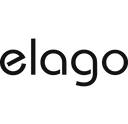

![Crossbody Phone Lanyard [2 Colors]](http://www.elago.com/cdn/shop/files/ELYD-CBODY-BK2.jpg?crop=center&height=1500&v=1714697475&width=1500)
![Crossbody Phone Lanyard [2 Colors]](http://www.elago.com/cdn/shop/files/ELYD-CBODY-ST2.jpg?crop=center&height=1500&v=1714697475&width=1500)

![elago Carabiner Strap [3 Colors]](http://www.elago.com/cdn/shop/files/61EJxX9fLHL.jpg?crop=center&height=1500&v=1694734155&width=1500)
![elago Carabiner Strap [3 Colors]](http://www.elago.com/cdn/shop/files/616wap9IWdL.jpg?crop=center&height=1500&v=1694734155&width=1500)

![3 in 1 Charging Hub [Type A]](http://www.elago.com/cdn/shop/files/376d75231b8ca4ba2cf7e10346b1b9a2.jpg?crop=center&height=500&v=1713550851&width=500)
![3 in 1 Charging Hub [Type A]](http://www.elago.com/cdn/shop/files/c3044817e769c99aa6f78fa236e15d02.jpg?crop=center&height=500&v=1713550851&width=500)
![3 in 1 Charging Hub [Type A]](http://www.elago.com/cdn/shop/files/d5a837c05171d287551fc11f95dae7be_6fa842d3-d11c-40c8-974c-230d5ee3e6dd.jpg?crop=center&height=500&v=1713550851&width=500)

![A2 Dust Guard [3 Colors]](http://www.elago.com/cdn/shop/files/AP2-GURAD-GD_Amazon_07d9122b-8554-4443-819d-0150e419eaed.jpg?crop=center&height=1240&v=1712166812&width=1240)
![A2 Dust Guard [3 Colors]](http://www.elago.com/cdn/shop/files/AP2-GURAD-RGD_Amazon_649d6152-4b0a-4004-bf00-ea6abdd2f9a3.jpg?crop=center&height=1240&v=1712166812&width=1240)

![Ear Hooks [Type A] [8 Colors]](http://www.elago.com/cdn/shop/files/APP-HOOKS-BK_Amazon_NEW_a165fa71-30e7-4182-a267-4f59f45350f3.jpg?crop=center&height=1240&v=1713389615&width=1240)
![Ear Hooks [Type A] [8 Colors]](http://www.elago.com/cdn/shop/products/APP-HOOKS-JIN_28Amazon_NEW_29.jpg?crop=center&height=1000&v=1713389878&width=1000)
![Ear Hooks [Type A] [8 Colors]](http://www.elago.com/cdn/shop/products/APP-HOOKS-MGR_28Amazon_NEW_29.jpg?crop=center&height=1000&v=1713389878&width=1000)
![Ear Hooks [Type A] [8 Colors]](http://www.elago.com/cdn/shop/products/APP-HOOKS-LPK_28Amazon_NEW_29.jpg?crop=center&height=1000&v=1713389878&width=1000)
![Ear Hooks [Type A] [8 Colors]](http://www.elago.com/cdn/shop/products/APP-HOOKS-LV_28Amazon_NEW_29.jpg?crop=center&height=1000&v=1713389878&width=1000)
![Ear Hooks [Type A] [8 Colors]](http://www.elago.com/cdn/shop/products/APP-HOOKS-RD_28Amazon_NEW_29.jpg?crop=center&height=1000&v=1713389878&width=1000)
![Ear Hooks [Type A] [8 Colors]](http://www.elago.com/cdn/shop/products/APP-HOOKS-LUBL_Amazon_NEW_2.jpg?crop=center&height=1240&v=1713389878&width=1240)

![Earbuds Cover [4 Colors]](http://www.elago.com/cdn/shop/products/APP2-BUDSBA-LV.jpg?crop=center&height=1500&v=1676055754&width=1500)
![Earbuds Cover [4 Colors]](http://www.elago.com/cdn/shop/products/APP2-BUDSBA-WH.jpg?crop=center&height=1500&v=1676055768&width=1500)
![Earbuds Cover [4 Colors]](http://www.elago.com/cdn/shop/products/APP2-BUDSBA-LUBL.jpg?crop=center&height=1500&v=1676055830&width=1500)

![Earbuds Cover Plus with Integrated Tips [6 Pairs] [4 Colors]](http://www.elago.com/cdn/shop/products/APP-BUDSBA-LUBL_Amazon.jpg?crop=center&height=1240&v=1621640713&width=1240)
![Earbuds Cover Plus with Integrated Tips [6 Pairs] [4 Colors]](http://www.elago.com/cdn/shop/products/APP-BUDSBA-WH_Amazon.jpg?crop=center&height=1240&v=1621640713&width=1240)
![Earbuds Cover Plus with Integrated Tips [6 Pairs] [4 Colors]](http://www.elago.com/cdn/shop/products/APP-BUDSBA-LV_Amazon.jpg?crop=center&height=1240&v=1621640713&width=1240)

![2 in 1 Charging Dock [4 Colors]](http://www.elago.com/cdn/shop/products/ST-PRODUO-CWH_Amazon.jpg?crop=center&height=1240&v=1713993399&width=1240)
![2 in 1 Charging Dock [4 Colors]](http://www.elago.com/cdn/shop/products/ST-PRODUO-LVG_28Amazon_29_e1a27191-8728-4679-8ec1-a92dc009bf11.jpg?crop=center&height=1000&v=1713993399&width=1000)
![2 in 1 Charging Dock [4 Colors]](http://www.elago.com/cdn/shop/products/ST-PRODUO-PK_28Amazon_29_269b7132-182b-438e-90db-ca403e67b342.jpg?crop=center&height=1000&v=1713993399&width=1000)

![3 in 1 Charging Hub [Type B]](http://www.elago.com/cdn/shop/products/51un3ZYhuqL._AC_SL1500.jpg?crop=center&height=1500&v=1692123556&width=1500)
![3 in 1 Charging Hub [Type B]](http://www.elago.com/cdn/shop/products/614hJ6TwbAL._AC_SL1240.jpg?crop=center&height=975&v=1692123556&width=975)
![3 in 1 Charging Hub [Type B]](http://www.elago.com/cdn/shop/products/51dRmjhVCaL._AC_SL1500.jpg?crop=center&height=1500&v=1713900777&width=1500)

![Charging Station [5 Colors]](http://www.elago.com/cdn/shop/products/EST-APP-BK_Amazon.jpg?crop=center&height=750&v=1665100147&width=750)
![Charging Station [5 Colors]](http://www.elago.com/cdn/shop/products/EST-APP-DGY_Amazon.jpg?crop=center&height=750&v=1665100147&width=750)
![Charging Station [5 Colors]](http://www.elago.com/cdn/shop/products/EST-APP-LVG_Amazon.jpg?crop=center&height=750&v=1665100147&width=750)
![Charging Station [5 Colors]](http://www.elago.com/cdn/shop/products/EST-APP-PK_Amazon.jpg?crop=center&height=750&v=1665100147&width=750)




![BT21 | elago Lanyard Wrist Strap [7 Styles]](http://www.elago.com/cdn/shop/files/ROSTRAP-BT21-CHIM_Amazon.jpg?crop=center&height=1500&v=1713993513&width=1500)
![BT21 | elago Lanyard Wrist Strap [7 Styles]](http://www.elago.com/cdn/shop/files/ROSTRAP-BT21-COOK_Amazon.jpg?crop=center&height=1500&v=1713993513&width=1500)
![BT21 | elago Lanyard Wrist Strap [7 Styles]](http://www.elago.com/cdn/shop/files/ROSTRAP-BT21-KOYA_Amazon.jpg?crop=center&height=1500&v=1713993513&width=1500)
![BT21 | elago Lanyard Wrist Strap [7 Styles]](http://www.elago.com/cdn/shop/files/ROSTRAP-BT21-MANG_Amazon.jpg?crop=center&height=1500&v=1713993513&width=1500)
![BT21 | elago Lanyard Wrist Strap [7 Styles]](http://www.elago.com/cdn/shop/files/ROSTRAP-BT21-RJ_Amazon.jpg?crop=center&height=1500&v=1713993513&width=1500)
![BT21 | elago Lanyard Wrist Strap [7 Styles]](http://www.elago.com/cdn/shop/files/ROSTRAP-BT21-SHOO_Amazon.jpg?crop=center&height=1500&v=1713993513&width=1500)

![Fabric Lanyard [2 Colors]](http://www.elago.com/cdn/shop/products/APP2SP-BK.jpg?crop=center&height=1500&v=1663773840&width=1500)










![Floppy Disk Case [2 Colors]](http://www.elago.com/cdn/shop/products/AT-DISK-CWH.jpg?crop=center&height=3000&v=1654280662&width=3000)

![W5 Gaming Console Case [3 Colors]](http://www.elago.com/cdn/shop/products/ATW5-SPK_Amazon.jpg?crop=center&height=1500&v=1709171256&width=1500)
![W5 Gaming Console Case [3 Colors]](http://www.elago.com/cdn/shop/products/ATW5-BK_Amazon.jpg?crop=center&height=1500&v=1709171256&width=1500)


![Snapshot Case [3 Colors]](http://www.elago.com/cdn/shop/products/APPAT1-SPK_Amazon.jpg?crop=center&height=1500&v=1632444030&width=1500)
![Snapshot Case [3 Colors]](http://www.elago.com/cdn/shop/products/APPAT1-ST_Amazon.jpg?crop=center&height=1500&v=1632444031&width=1500)

![Ice Cream Case [4 Colors]](http://www.elago.com/cdn/shop/products/ATICE-MT2.jpg?crop=center&height=3000&v=1649456966&width=3000)
![Ice Cream Case [4 Colors]](http://www.elago.com/cdn/shop/products/ATICE-LPK.jpg?crop=center&height=3000&v=1667409035&width=3000)
![Ice Cream Case [4 Colors]](http://www.elago.com/cdn/shop/products/ATICE-DBR.jpg?crop=center&height=3000&v=1667409058&width=3000)

![W7 Shuffle Case [2 Colors]](http://www.elago.com/cdn/shop/products/ATW7-DGY_Amazon_1.jpg?crop=center&height=1500&v=1646099701&width=1500)

![Basic Case [4 Colors]](http://www.elago.com/cdn/shop/products/ATSC-BA-DGY_Amazon.jpg?crop=center&height=1500&v=1692127408&width=1500)
![Basic Case [4 Colors]](http://www.elago.com/cdn/shop/products/ATSC-BA-LV_Amazon.jpg?crop=center&height=1500&v=1692127408&width=1500)
![Basic Case [4 Colors]](http://www.elago.com/cdn/shop/products/ATSC-BA-ST_Amazon.jpg?crop=center&height=1500&v=1692127408&width=1500)

![Snapshot Case [4 Colors]](http://www.elago.com/cdn/shop/products/AP3AT1-SPK_Amazon.jpg?crop=center&height=1500&v=1713777899&width=1500)
![Snapshot Case [4 Colors]](http://www.elago.com/cdn/shop/products/AP3AT1-BK_Amazon.jpg?crop=center&height=1500&v=1713777899&width=1500)
![Snapshot Case [4 Colors]](http://www.elago.com/cdn/shop/products/AP3AT1-DGY_Amazon.jpg?crop=center&height=1500&v=1713777899&width=1500)


![Silicone Sticker Pads [3 Colors] [2 Sets]](http://www.elago.com/cdn/shop/products/ATPAD-LUBL_Amazon.jpg?crop=center&height=3000&v=1643164768&width=3000)
![Silicone Sticker Pads [3 Colors] [2 Sets]](http://www.elago.com/cdn/shop/products/ATPAD-RD_Amazon.jpg?crop=center&height=3000&v=1643164769&width=3000)